Construye con Mailjet
Las integraciones potencian tu programa de email
No hay resultados
Filtro
Restablecer
Categoría
CRM
12
Marketing
23
Platforms
12
Contact Management
6
CMS
6
E-Commerce
4
Connectors
1
Descubre nuestras integraciones
Queremos que nuestros clientes construyan el programa de emailing de sus sueños con Mailjet. Por eso, hemos seleccionado una extensa lista de integraciones de terceros compatibles con nuestros productos.

Integración
Mailjet y ActiveCampaign
Ver integración
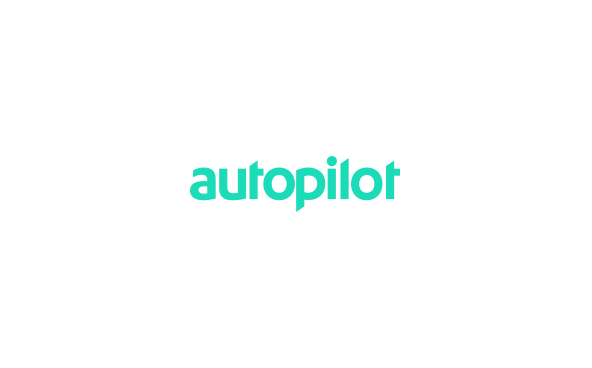
Integración
Mailjet y Autopilot
Ver integración

Integración
Mailjet y Bullhorn
Ver integración
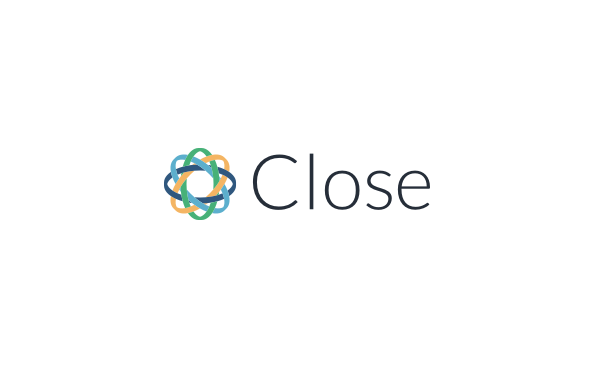
Integración
Mailjet y Close.io
Ver integración

Mailjet
Mailjet y CrossEngage
Ver integración
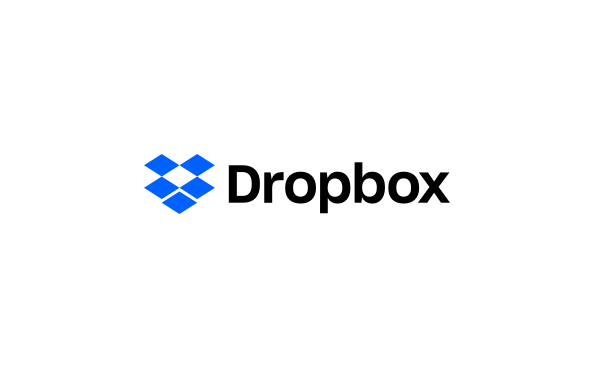
Mailjet
Mailjet y Dropbox
Ver integración
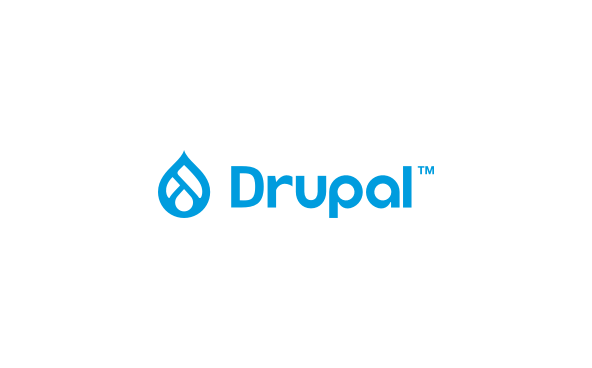
Integración
Mailjet y Drupal
Ver integración
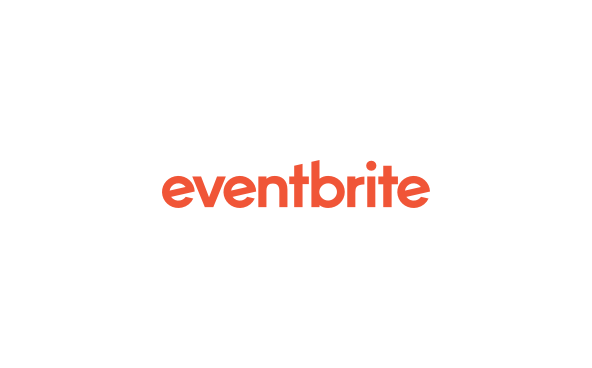
Integración
Mailjet y Eventbrite
Ver integración

Integración
Mailjet y Facebook
Ver integración
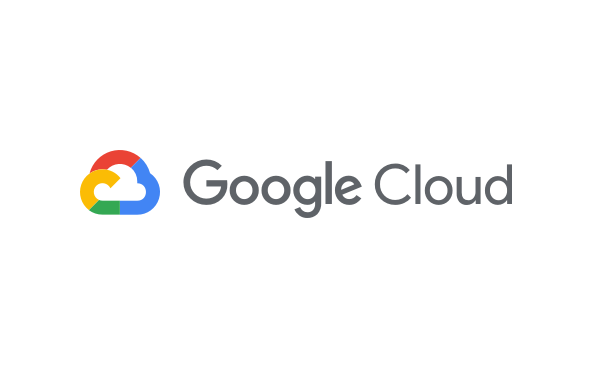
Integración
Mailjet y Google Cloud
Ver integración
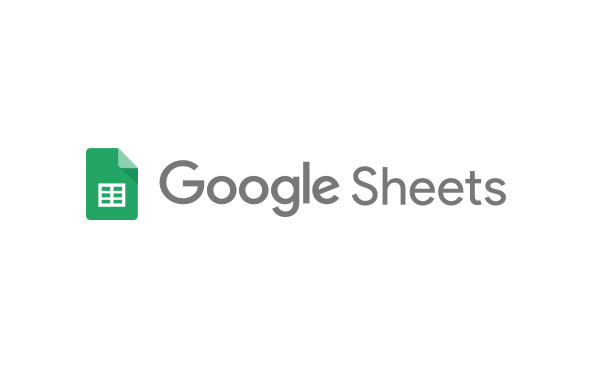
Integración
Mailjet y Google Sheets
Ver integración
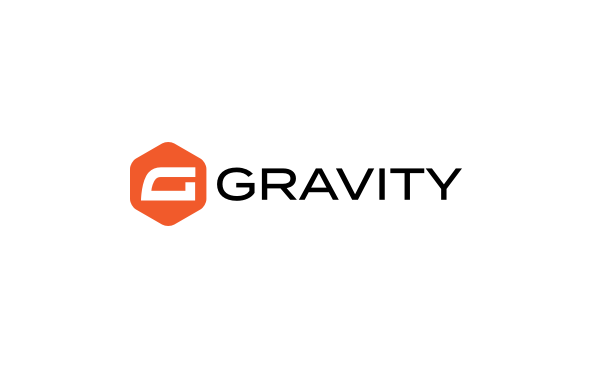
Integración
Mailjet y Gravity Forms
Ver integración

