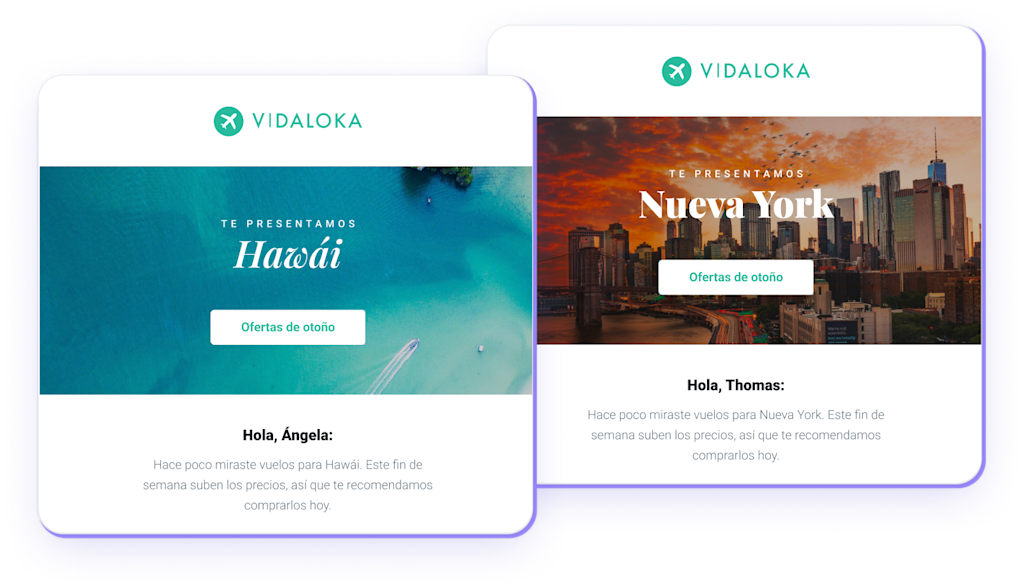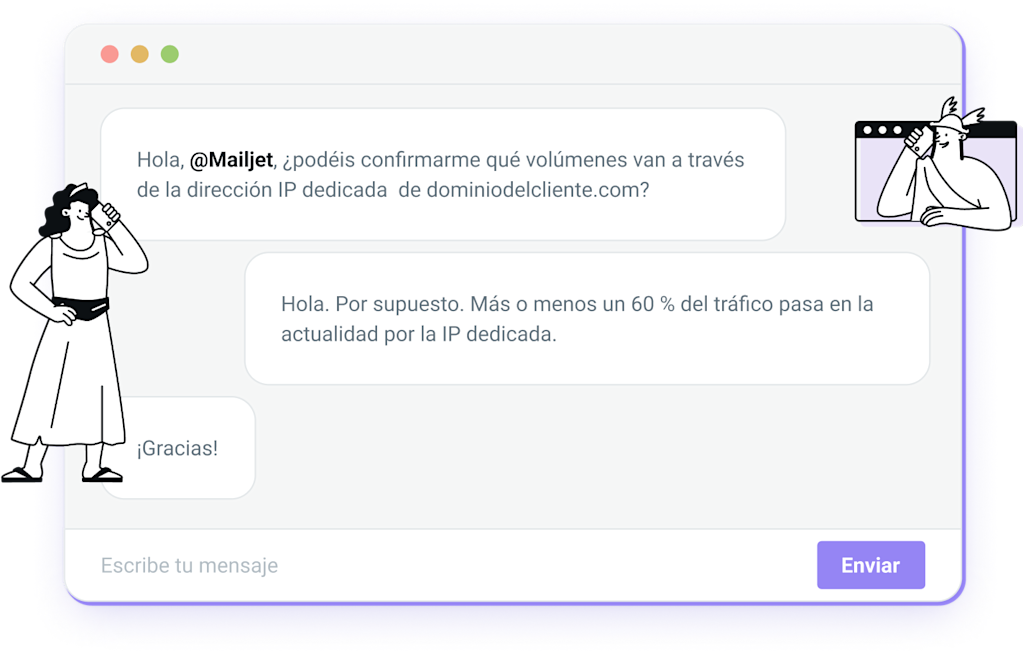Servicio de servidor SMTP
Como uno de los principales proveedores de servicios de email del mundo, la robusta infraestructura de entrega de Mailjet envía miles de millones de emails a la bandeja de entrada cada mes. Configura fácilmente nuestro servicio de servidor SMTP gratuito en cuestión de minutos y descubre cómo nuestra plataforma te ayudará a enviar tus emails más rápido.
Configura la retransmisión SMTP en cuestión de minutos
El servicio de servidor SMTP gratuito de Mailjet se integra fácilmente con cualquier sistema. Puedes actualizar tu configuración usando nuestro servidor SMTP, uno de los puertos soportados, y simplemente identifícate con tus credenciales (clave de API, clave secreta).
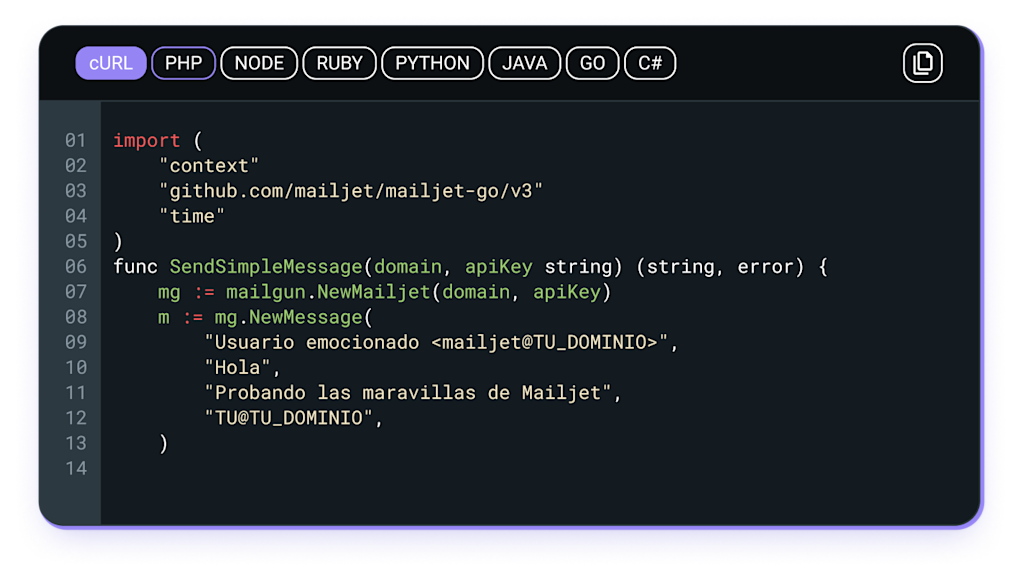
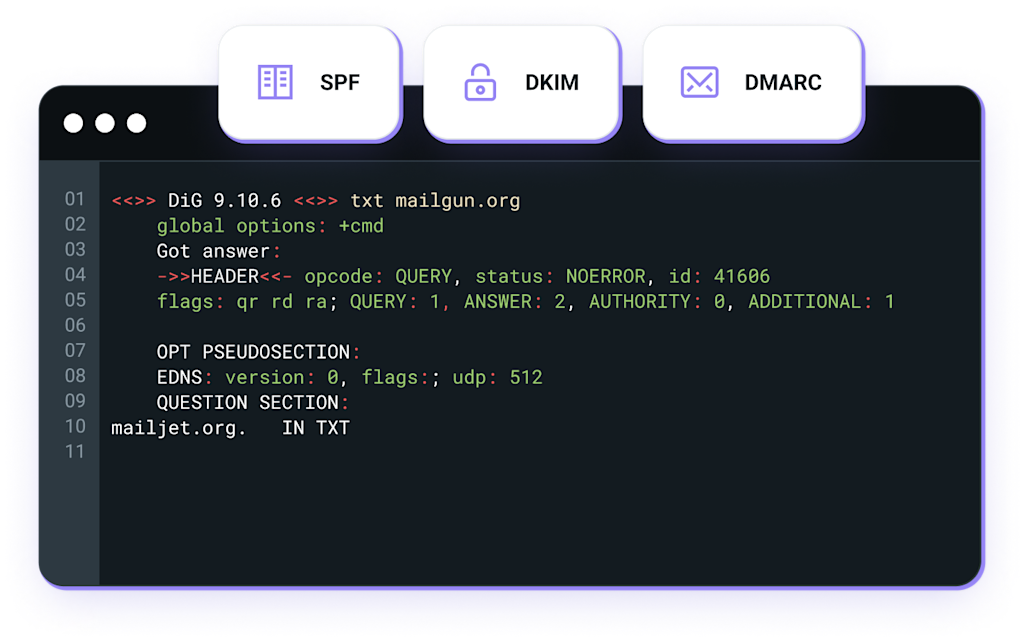
Benefíciate de una gran variedad de puertos
Mailjet es compatible con una gran variedad de puertos con nuestra retransmisión SMTP, lo que ofrece una mayor flexibilidad. Puedes elegir el puerto que más te convenga en función de tu cliente de email o ISP, y tener acceso a encriptación TLS o SSL para asegurarte de que tus emails están seguros.
Incrementa la entregabilidad de tus emails
Con nuestro servicio de Servidor SMTP, no sólo aumentarás tus posibilidades de aterrizar en la bandeja de entrada, sino que también te ayudaremos a que tus emails lleguen más rápido. Configura fácilmente los registros SPF, DMARC y DKIM para autentificar tu dominio e iniciar el envío. Nuestro equipo de soporte de Entregabilidad estará presente en cada paso para ayudarte a configurar, monitorear y mantener altas tasas de entregabilidad.
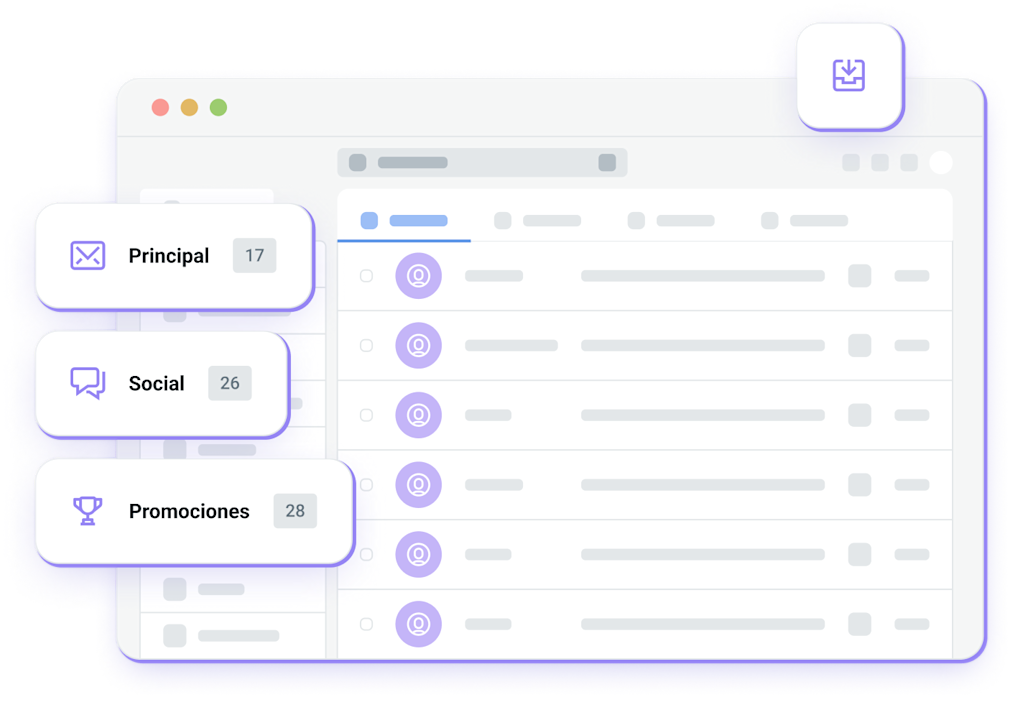
Utiliza el MTA y el framework que prefieras
Utiliza tu Agente de Entrega de Correo (MDA) o Agente de Transporte de Correo (MTA) preferido, como Postfix, Exim o Exchange, para enviar a través del servicio de Servidor SMTP de Mailjet. También puedes usar PHP, Java o cualquier otro framework o lenguaje que prefieras, para empezar a enviar inmediatamente.
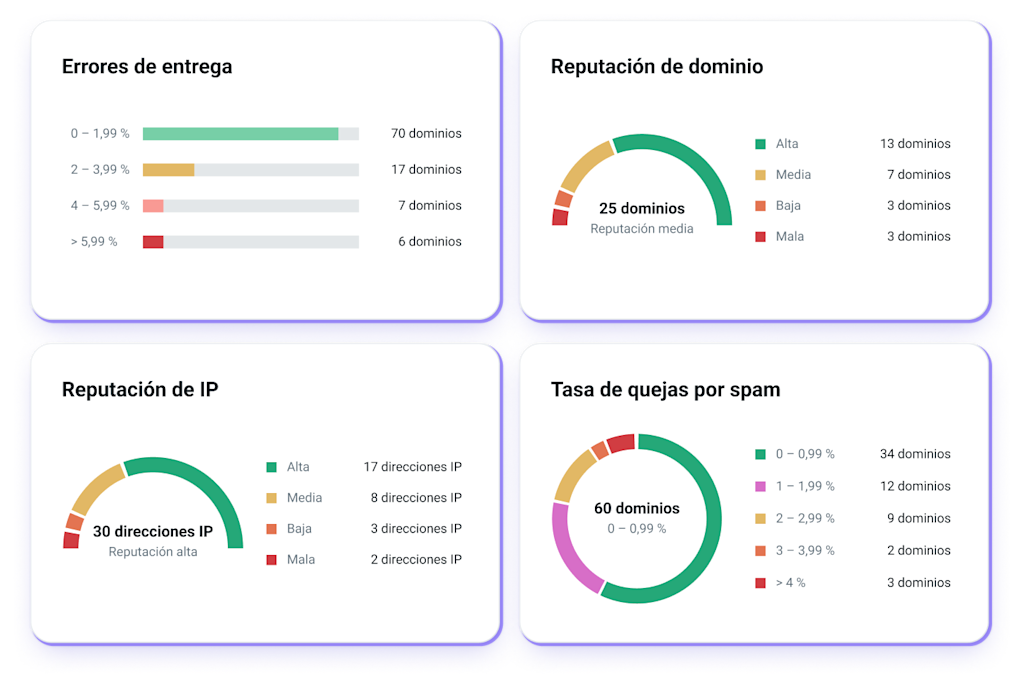
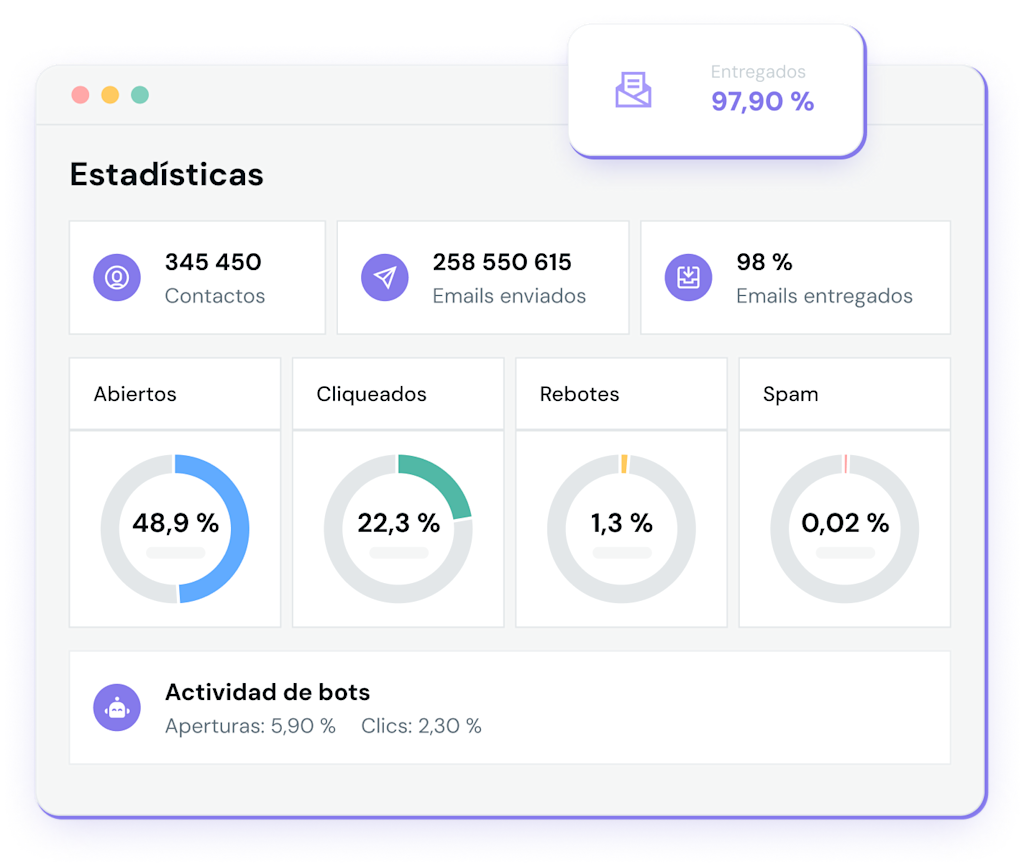
Supervisa el rendimiento de tus emails
El panel de control de estadísticas en tiempo real de Mailjet facilita navegar, filtrar y resolver problemas en indicadores clave de rendimiento como aperturas, clics, rebotes y cancelaciones de suscripciones, entre otros. También puede integrarse fácilmente en tus sistemas para recibir la notificación de cada evento en tiempo real, gracias a los webhooks.
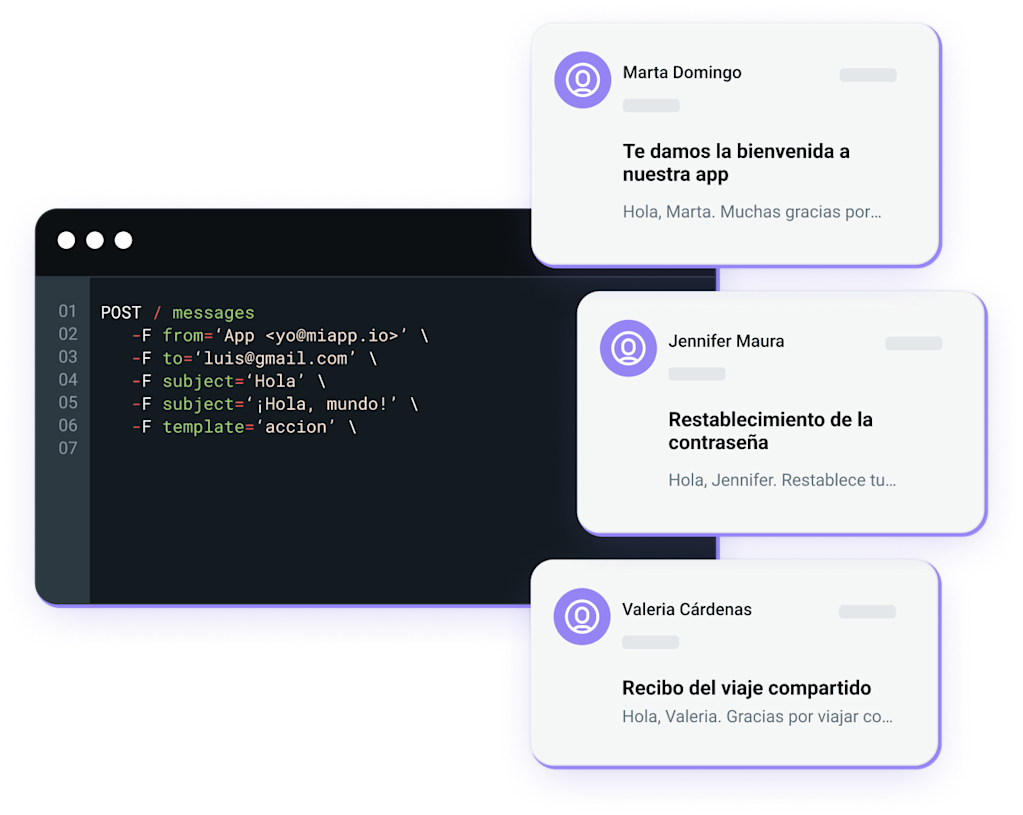
Confía en nuestra infraestructura robusta y escalable
La robusta infraestructura de entrega de Mailjet enruta miles de millones de emails a la bandeja de entrada cada mes. Nuestro mecanismo de autoescalado se adapta a tus necesidades de volumen, para asegurar que tus emails se envíen incluso en momentos de alto volumen. Contamos con más de 720 servidores en todo el mundo para garantizarte un tiempo de disponibilidad del 99,9%.