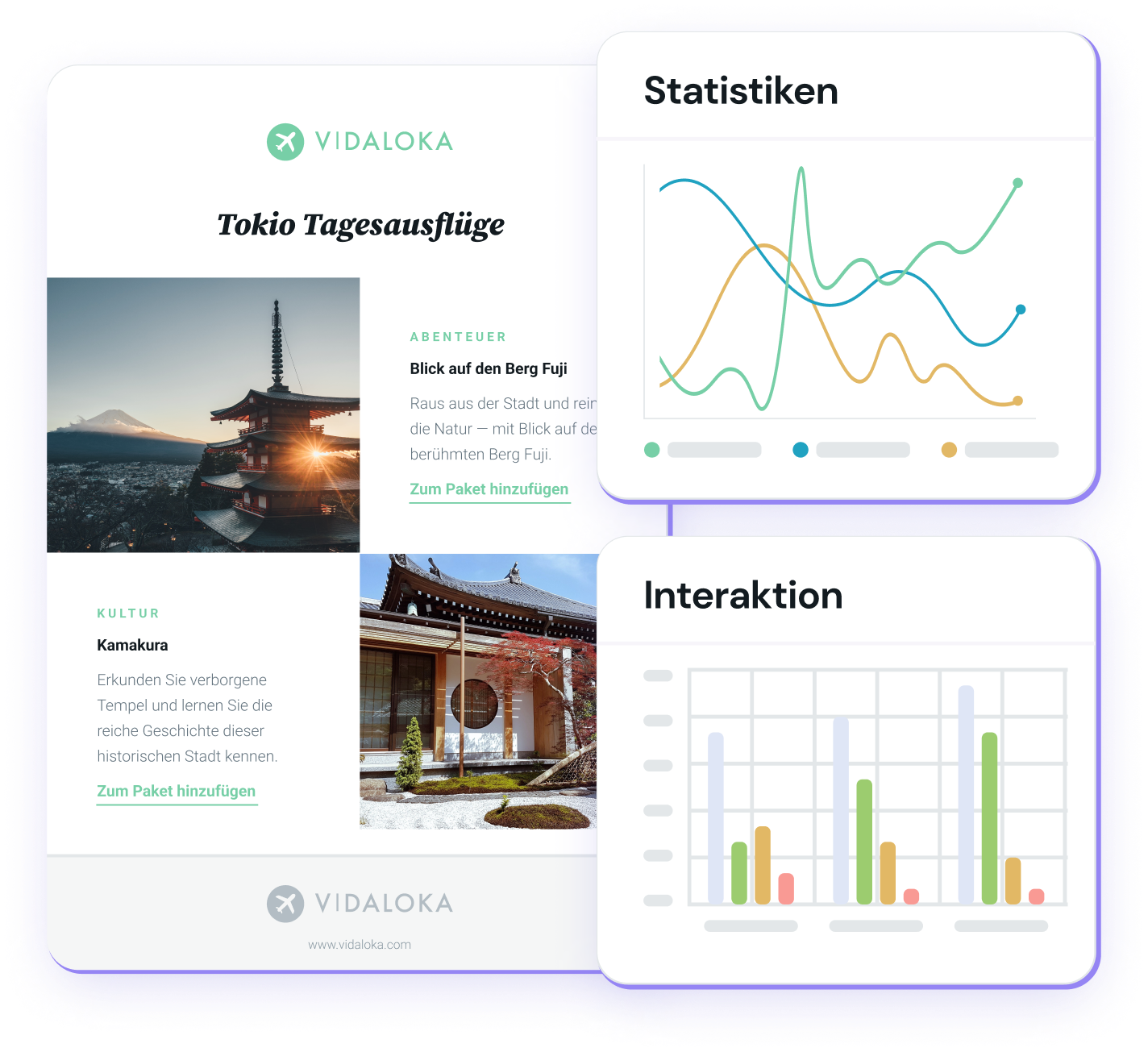
Erweiterte Statistiken
Erhalten Sie aussagekräftige Einsichten, um E-Mail-Kampagnen mit Engagementrate zu erstellen
Verfolgen Sie die Leistung Ihrer E-Mail-Marketing-Kampagnen in Echtzeit. Verstehen Sie das Verhalten Ihrer Zielgruppe, um Ihre Strategie zu optimieren, hohe Öffnungsraten zu erzielen, und Konversionsraten und Kundenbindung zu erhöhen.
Über 40 000 Unternehmen entwickeln mit Mailjet starke Apps und E-Mail-Strategien.
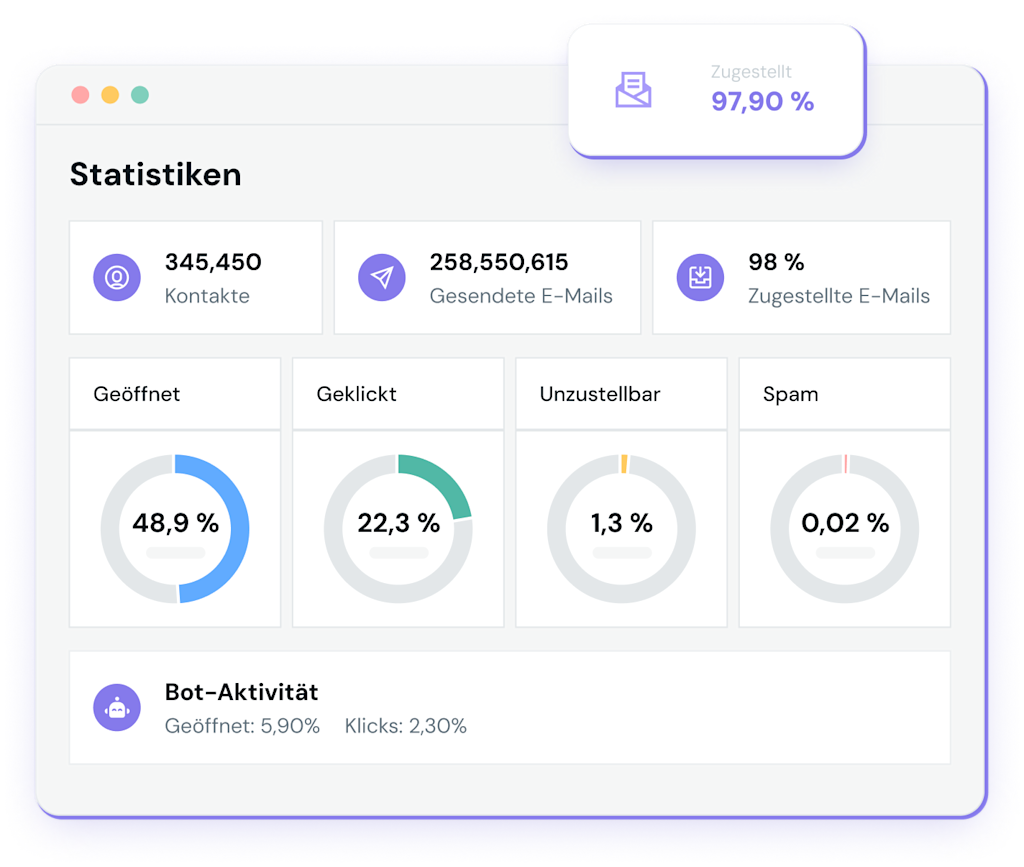
Das vollständige Bild
Kampagnenleistung in Echtzeit
Verwenden Sie das Statistik-Dashboard von Mailjet, um sofort zu erkennen, wie viele Ihrer E-Mails zugestellt, blockiert oder gebounct wurden. Verschaffen Sie sich einen Überblick über die genaue Analyse der Zielgruppeneinbindung mit zuvor entfernten Bot-Aktivitäten, nachverfolgten E-Mail-Öffnungsraten, Klickraten, Abmeldequoten und Spam-Raten. Sehen Sie sich die Zustellbarkeit bei verschiedenen E-Mail-Anbietern an, um potentielle Unregelmäßigkeiten beim Versand an einen bestimmten Anbieter zu entdecken.
Tauchen Sie tiefer ein
Detaillierte Informationen zum Kundenverhalten
Mit der Clickmap-Funktion von Mailjet finden Sie heraus, wo sich Ihre E-Mail-Abonnenten die meisten Zeit innerhalb der E-Mail aufhalten und welcher Inhalt sie anspricht. Erhalten Sie eine Momentaufnahme der erfolgreichsten Links in Ihren E-Mails. Sehen Sie sich die Engagement-Historie und Metriken Ihrer Abonnenten an, um fundierte Entscheidungen über Targeting, Personalisierung und Segmentierung zu treffen.
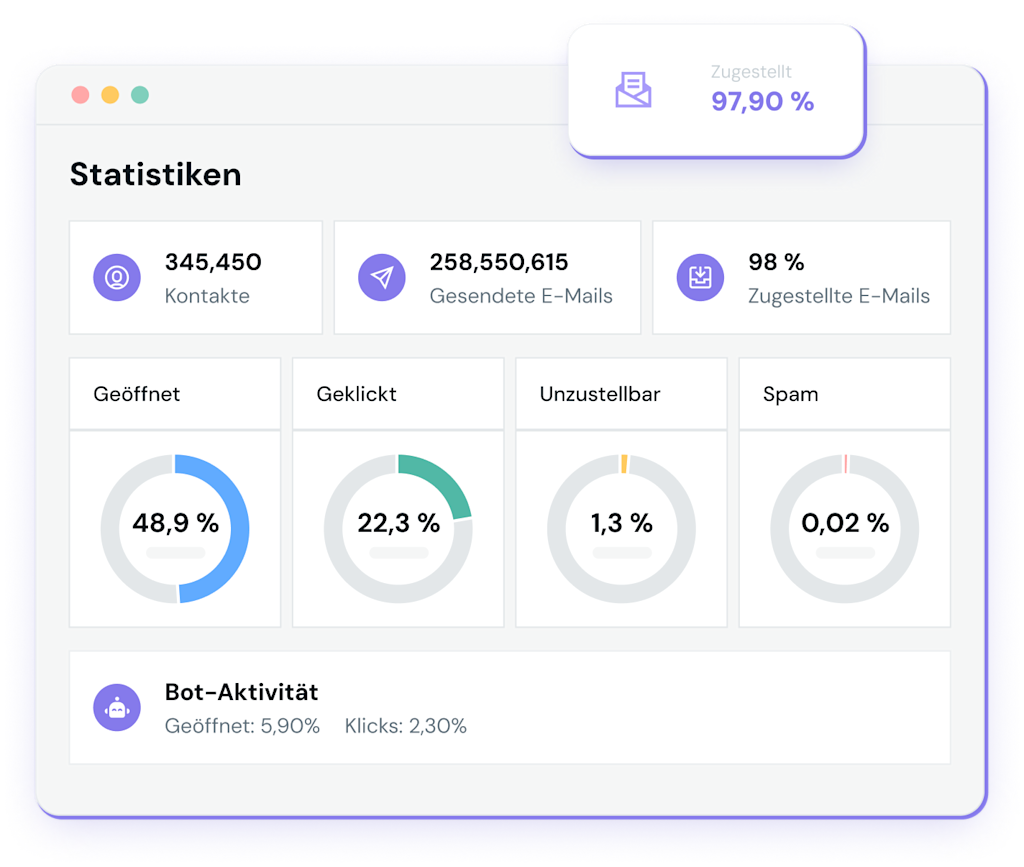
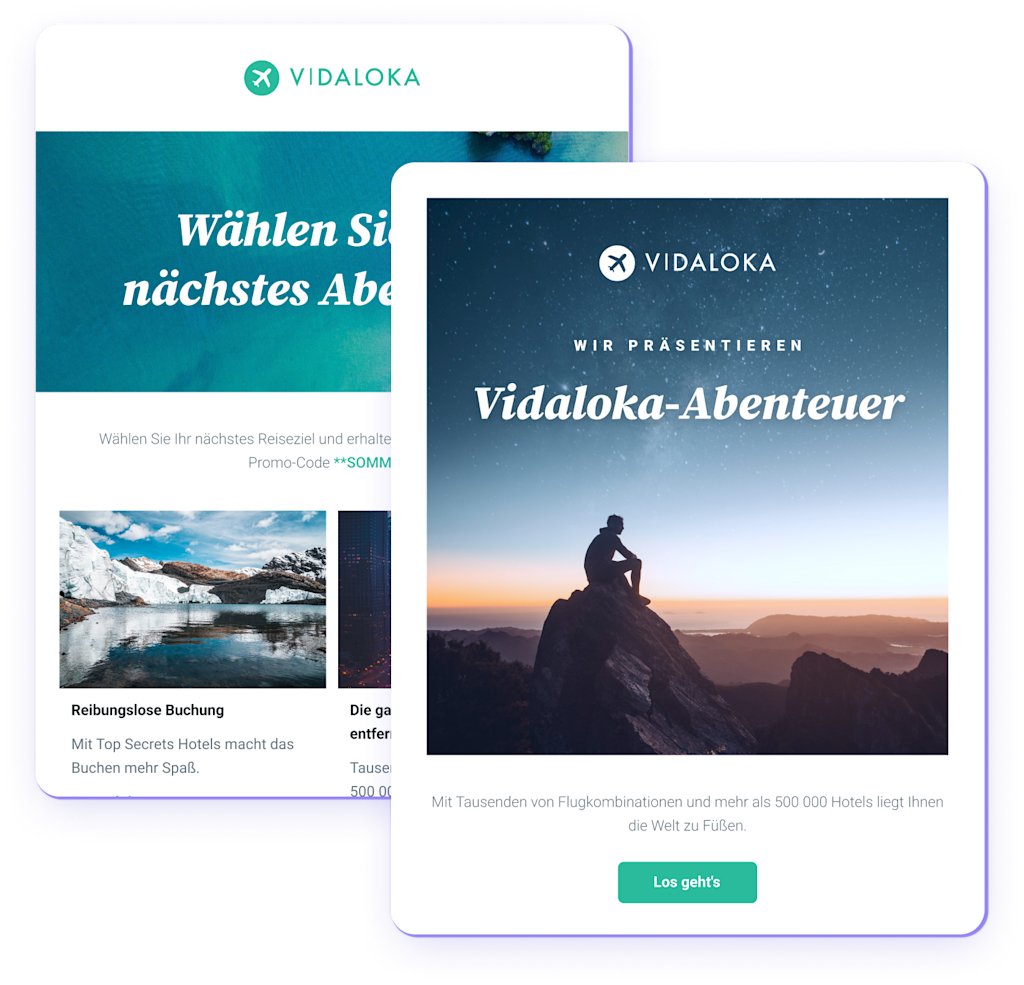
Kontinuierliche Verbesserung
Optimierung zukünftiger Kampagnen
Mit der Funktion des Kampagnenvergleichs analysieren Sie Ihre Kampagnen und verbessern diese kontinuierlich. Sehen Sie sich an, wie zwei oder mehrere E-Mail-Kampagnen im Vergleich zueinander abschneiden. Machen Sie sich ein Bild davon, worauf Ihre Kunden gut reagieren, und was möglicherweise nicht funktioniert. Nehmen Sie auf der Grundlage quantitativer Daten Änderungen oder Anpassungen an Ihrer nächsten Kampagne vor.

