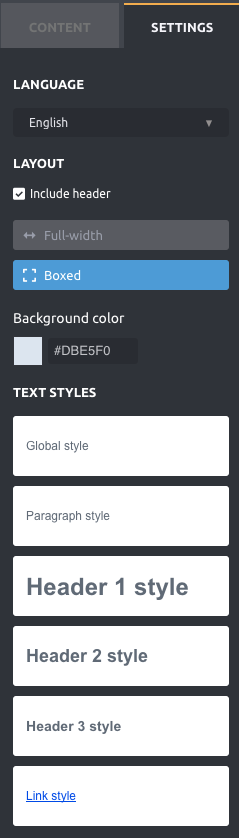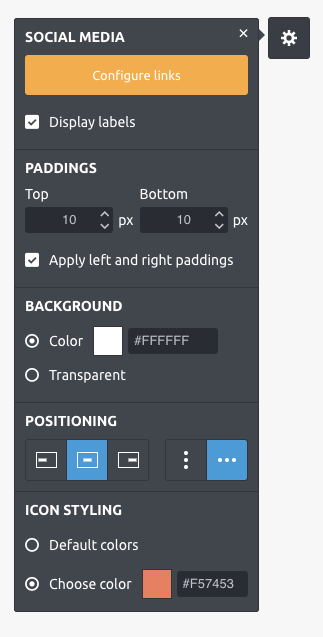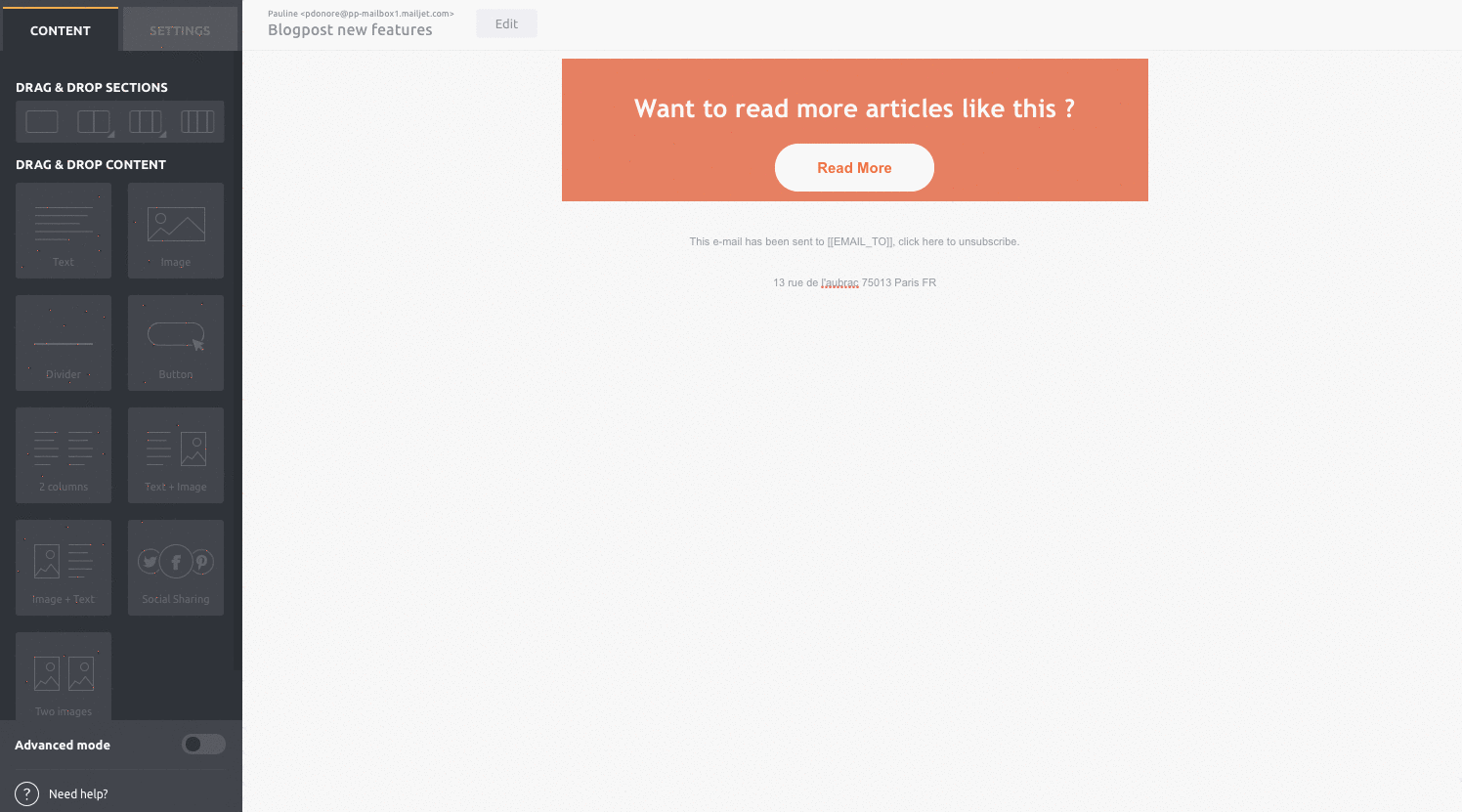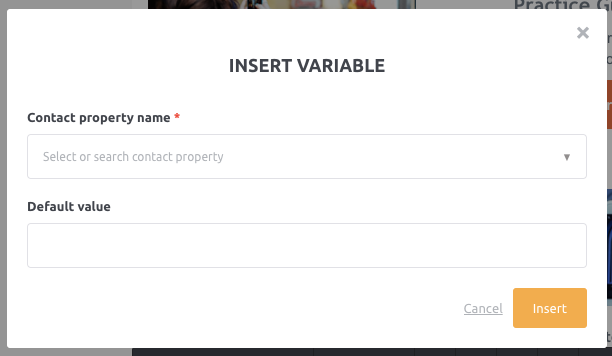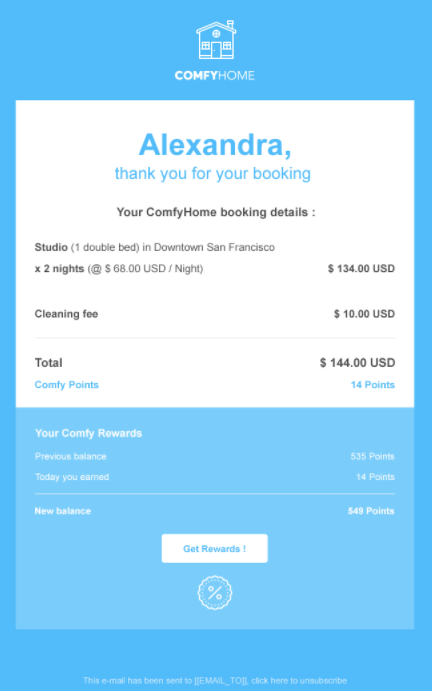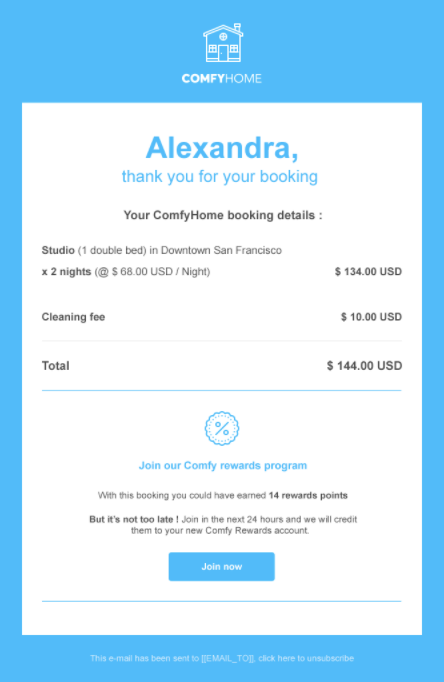21 Feb 2017 • BLOG - News
Simplified Style And Personalisation Management In Passport, A New Template And Much More
21 Feb 2017
Since we launched Passport in June 2015, our email editor has gone through many changes (*sniff* they grow up so fast). By combining our ideas with your feedback (that’s right, we’re listening), we hope to make email creation as simple and fast as possible.
Today, we hope you’ll be delighted to learn about some new improvements and features we’ve implemented. We think you’ll like them so much that you’ll wonder how you ever survived without them.
Go ahead and block off your calendar, so you can read what’s to come. We’re all but certain you’ll rush to test out the new features.
New tools and improvements to make editing emails even more intuitive
Manage your default e-mail styles
To make editing emails easier, you can now define styles which will apply to paragraphs, titles, links or all elements. Once you’ve defined these in the left-hand menu, styles will be applied to all the elements already added to your emails and will continue to apply for future emails.
Moving forward, if you’d like to change just one element in your email, doing so won’t have an effect on overall styles you’ve created.
To try out this new tool, simply head over to the “formatting” section of Passport.
Include social network icons to engage readers
To increase traffic to your social networking pages and let readers share your newsletters, we’ve improved the features letting you insert social network icons.
From the menu, simply drag and drop the “Social Networks” icon, then click the section and the bolt icon. A “Configuration of social networks” icon will appear.
Pro tip: at the top of your email, insert icons for the social networks you are most active on to encourage readers to follow you. At the bottom of your email, offer a share option, and don’t forget to include every social network. Emphasize the share links using a call to action, such as: “Did you enjoy our newsletter? Spread the word”.
Customizing emails has never been so fast
Whether you’re editing marketing, transactional or automated emails in Passport, it’s possible to insert variables directly in your content to customize your emails.
To make this customization even easier, a pop-up now shows up when you wish to insert variables. It allows you to visualize properties you’ve associated with your contacts.
Select the variable that interests you and fill in a default value. When you’re ready to send your emails, this variable will be automatically replaced by the corresponding contact’s value.
A transactional email template including templating language in your gallery
Templating languages are perfect for making user experience even more relevant. Using just one dynamic template, you can create an email that adapts to each transaction and each recipient.
To make things easier, we just added a template to the transactional email gallery that lets you do this. You can use it to find inspiration for future emails.
To let you see all the options available to you, let’s take the example of an apartment rental company that offers its most faithful clients loyalty points every time they make a reservation.
With this template, the templating language allows both subscribers and those not yet subscribed to receive bespoke messages, all from just one e-mail. The message is tailored according to their profile and clients are encouraged to reserve again without any alteration to their user experience.
Neat, huh? We are positive this example will awaken a sudden urge to make some changes to your marketing strategy so that it includes templating language. Head over to your account to test out this template and let your imagination run wild as you modify it to suit your needs.
We promised you’d be thrilled! Now go try out these new features on Passport. There are so many … Where to start? What other features are you hoping to see implemented soon? Tell us on Twitter.