Playbook
Improve your email design
Creating great email content is essential, but content goes hand-in-hand with email design. Find tactics to improve the design of your emails and better convert users.
No result
Difficulty:
Beginner
Intermediate
Advanced
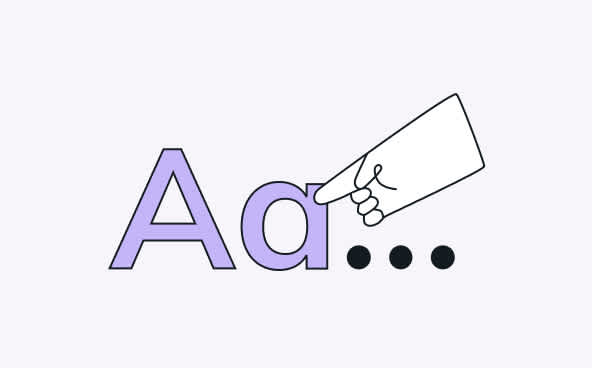
Advanced
Set up fallback email safe fonts
Learn More
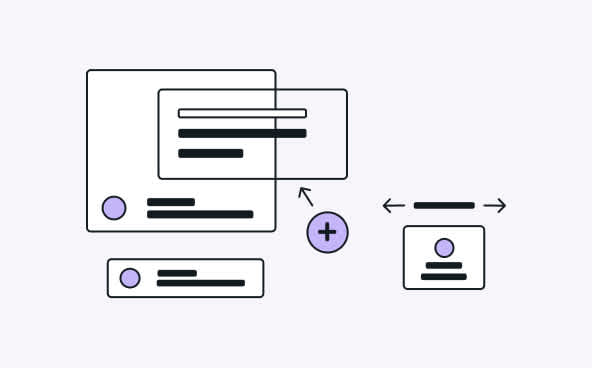
Intermediate
Create a library of email components
Learn More
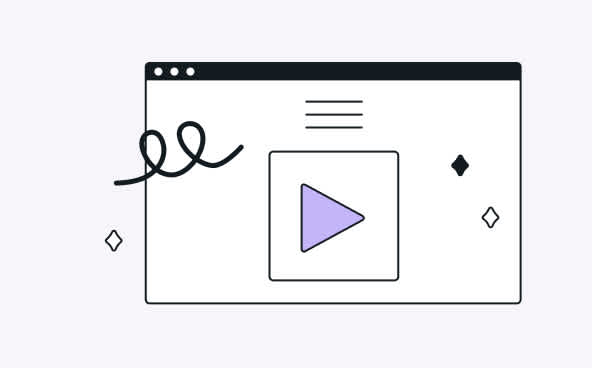
Advanced
Insert interactive content within your emails
Learn More
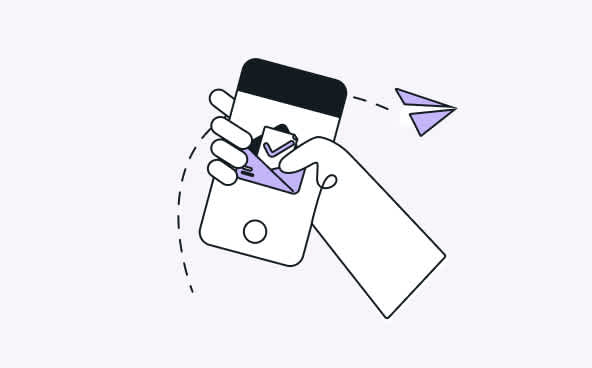
Intermediate
Do not neglect transactional emails
Learn More
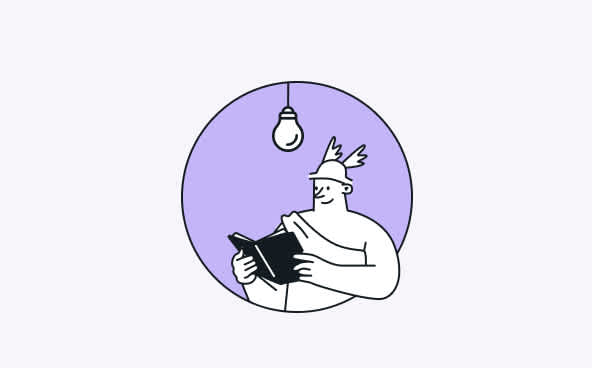
Advanced
Get email accessibility right
Learn More
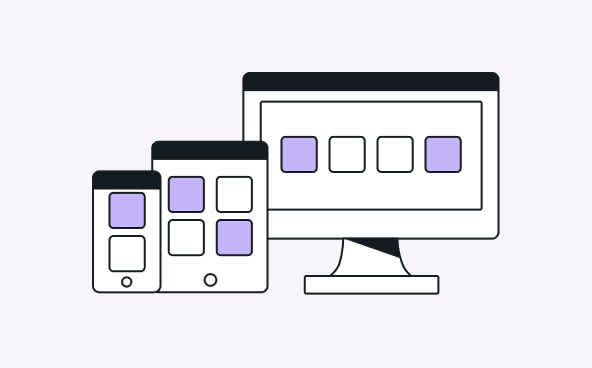
Intermediate
Adapt display on all devices with email responsive design
Learn More
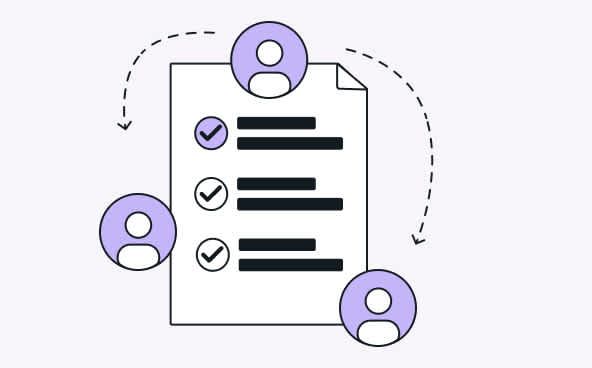
Beginner
Work faster with email collaboration
Learn More
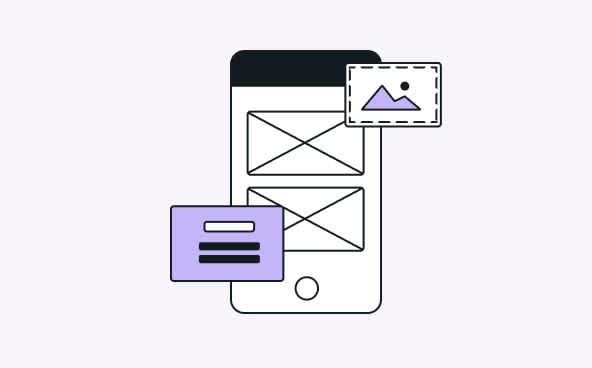
Beginner
Build your emails with a drag-and-drop email builder
Learn More
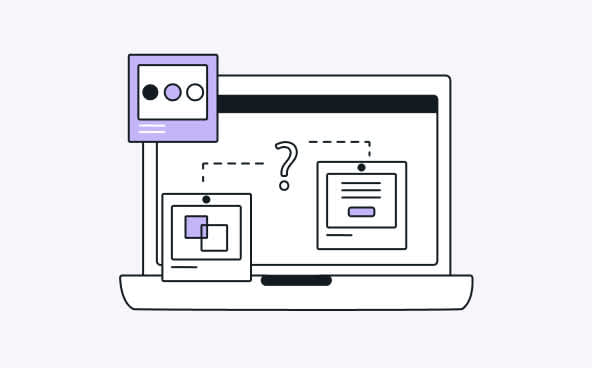
Intermediate
Make email tests before sending
Learn More
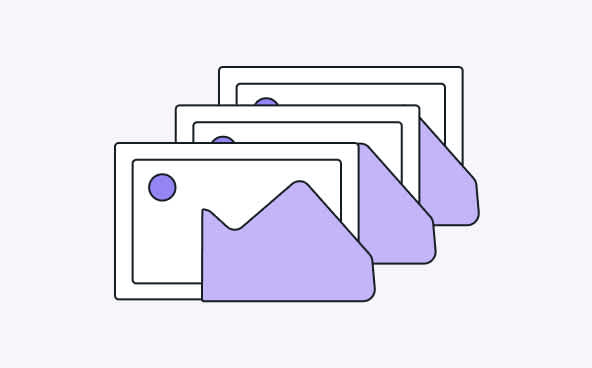
Beginner
Add images to your emails
Learn More

