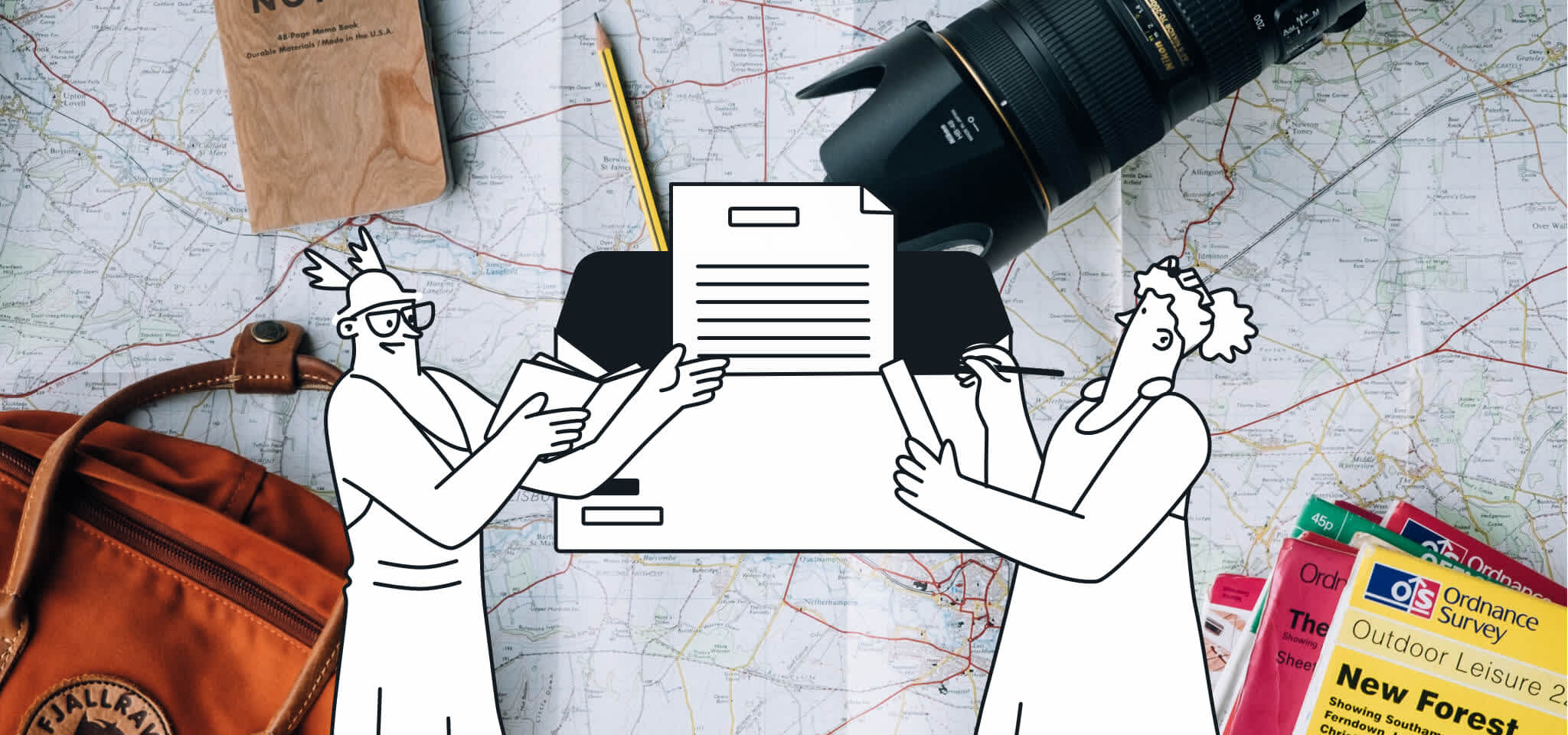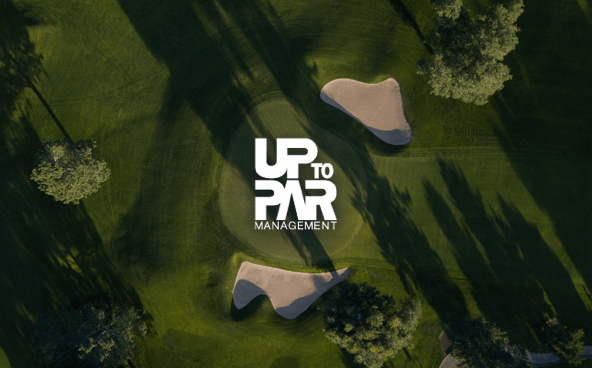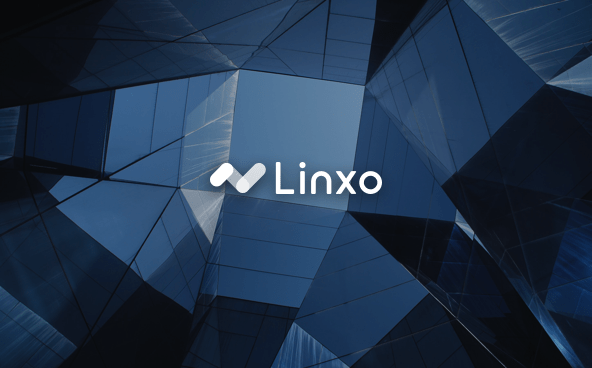Case studies
J!NX
J!NX partners with Mailjet to design and send powerful emails
J!NX partners with Mailjet to design and send powerful emails
J!NX is an ecommerce fashion brand heavily influenced by the gaming industry, appealing to gamers, geeks, nerds and the like with its quirky clothing. As with any ecommerce business, acquiring new and retaining existing customers is at the core of J!NX’s business, and powerful responsive emails are key to that. Whether it be beautifully crafted marketing emails, or informative, yet dynamic transactional messages, email is vital for any ecommerce business. Prior to Mailjet, J!NX were not able to extend their brand voice to their email templates and their previous email solution prevented J!NX from sending responsive emails with ease. The J!NX team was forced to code its own emails to ensure the design was responsive across devices and screens. With Mailjet, J!NX found the email solution they needed to ensure that the J!NX newsletter is an extension of their beautiful website. Mailjet’s drag-and-drop editor, Email Editor, removes the pain of coding responsive emails. J!NX’s designers can now use the time they once spent coding emails to build great, on-brand, gif-filled email templates with ease that truly reflect the J!NX brand.
The problem
Prior to Mailjet, J!NX were not able to extend their brand voice to their email templates and their previous email solution prevented J!NX from sending responsive emails with ease. The J!NX team was forced to code its own emails to ensure the design was responsive across devices and screens. In today’s competitive market, where consumers browse their emails on a number of different screens, responsive emails that consumers can navigate with ease are a must.
J!NX was looking to move away from their previous email platform as the tools it offered prevented J!NX from extending the fun, cheeky brand on their ecommerce website to their email templates. Today, consumers demand dynamic, personalized emails. When J!NX needed to make changes to their email templates it was a hassle, and prevented them from taking the design of their emails to the next level.
The solution
With Mailjet, J!NX found the email solution they needed to ensure that the J!NX newsletter is an extension of their beautiful website. Mailjet’s drag-and-drop editor, Email Editor, removes the pain of coding responsive emails. J!NX’s designers can now use the time they once spent coding emails to build great, onbrand, gif-filled email templates with ease that truly reflect the J!NX brand.
Diving a little further into the solution, Mailjet’s intuitive email editor, Email Editor, allows J!NX to make quick edits, keeping their emails current and fun without dev work. MJML, our open-source responsive email framework, allows J!NX to advance their emails even further. J!NX can rest assured, knowing their emails will look gorgeous across inboxes and devices. Mailjet enables J!NX to spend less time crafting their emails and more time making strategic decisions about the content of their newsletter.
In Mailjet, J!NX have not only found a true email partner but also a solution that helps the fun, quirky brand to break the boundaries of creativity and customer service across their ecommerce store. J!NX have utilized the Mailjet Send API to add an extra layer of customer service to their online store. If many customers are receiving an error message, a notification will be sent to the J!NX developer team, so they can act fast, demonstrating how marketing and developer teams can collaborate on email efficiently.
The vision
Email plays a big part in the acquisition and retention of the J!NX customer base. With the successful onboarding of Mailjet, J!NX wants to continue to send advanced emails to grow and nurture their community. J!NX is currently warming up its IPs to establish themselves with a strong sender reputation, with the support and guidance of the Customer Success Team.

“Mailjet’s drag-and-drop email editor has revolutionized our email experience. Prior to partnering with Mailjet, we wasted time and resources making relatively small changes to our email templates, and coding them to be responsive across devices was a nightmare. Today we move in a much more agile way, with both our marketing and development teams collaborating on email harmoniously. Mailjet is not only a powerful email tool, but working with the Technical Account Managers team means we have a true partner, to hold our hands from day one.”

Candace Brenner