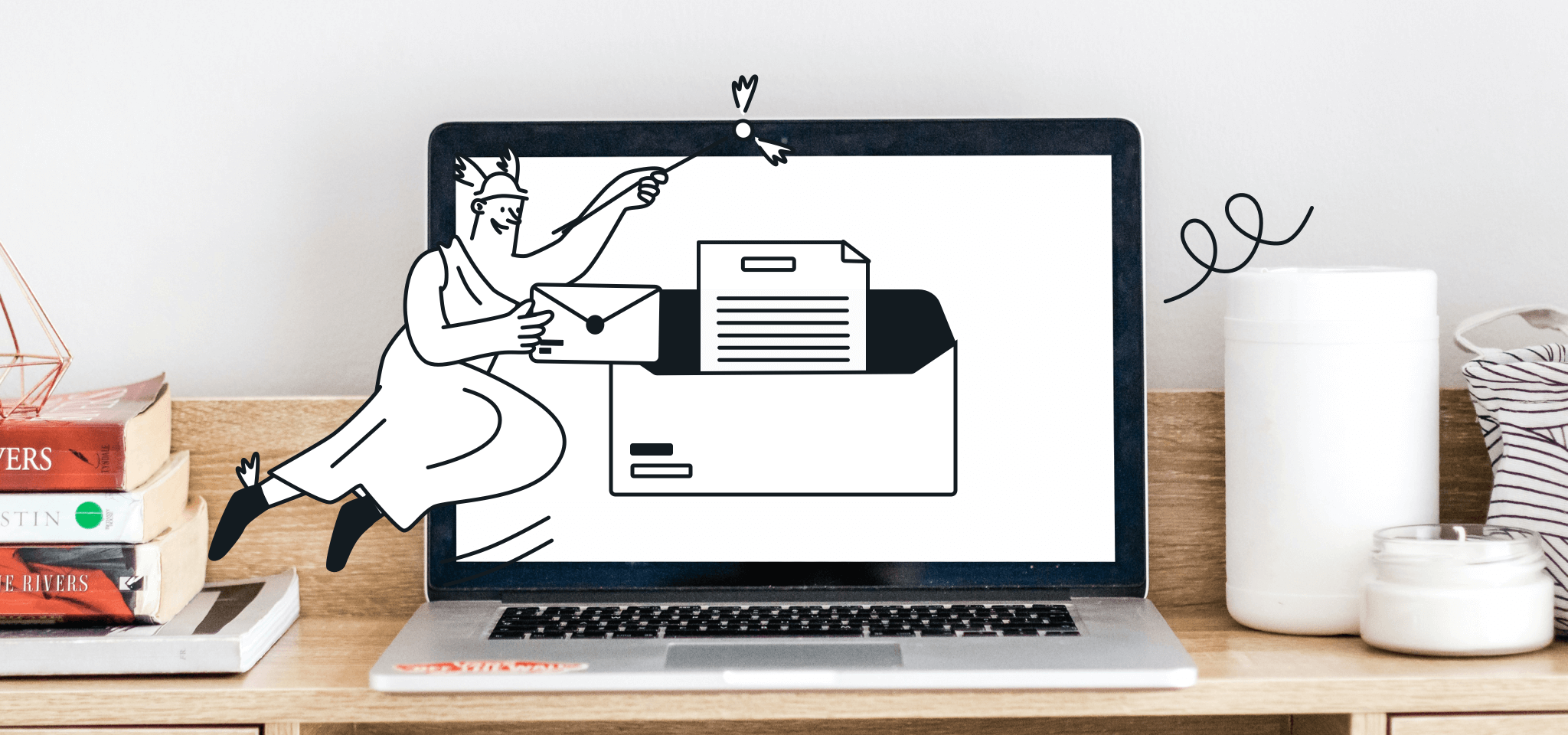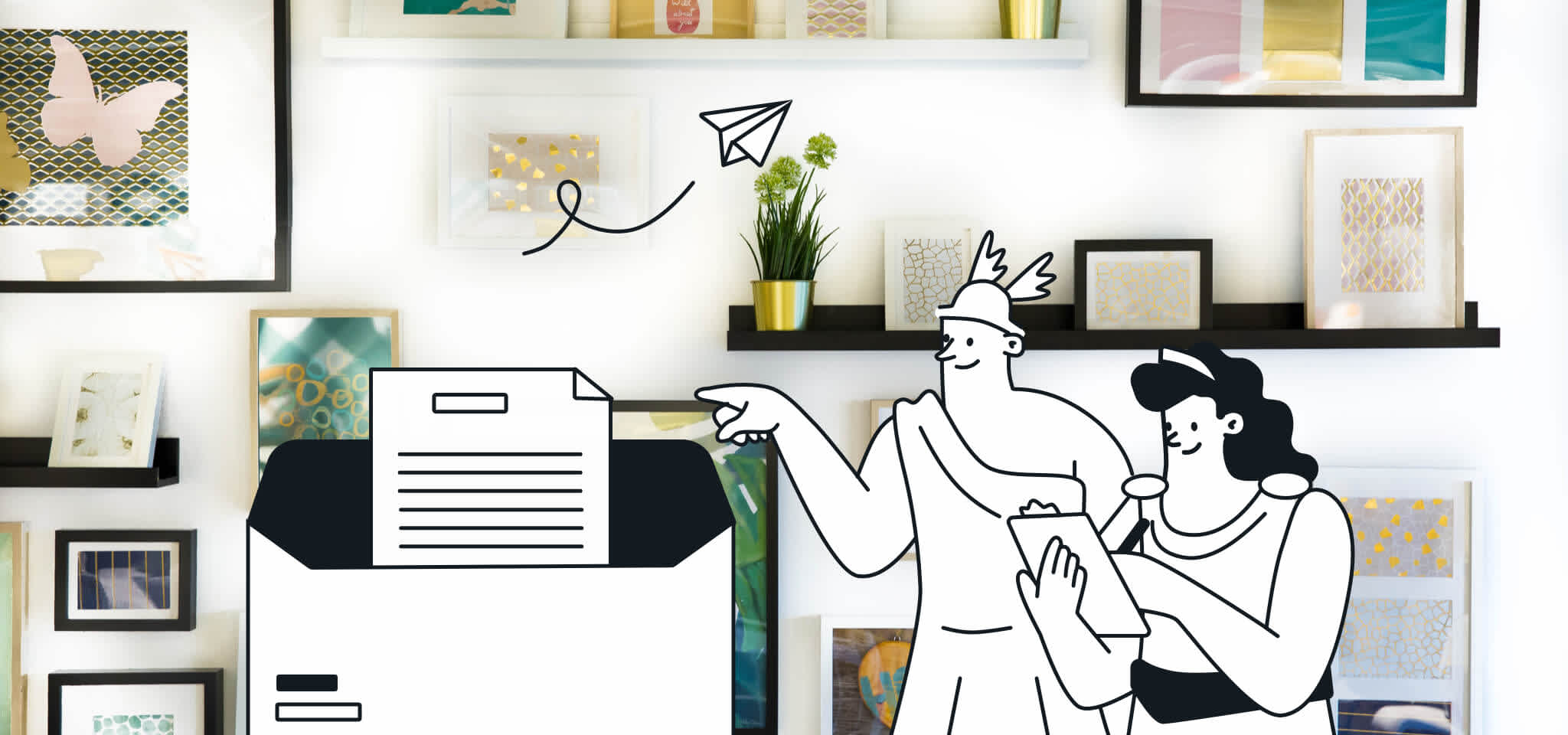Case Studies
Sketchfab
Sketchfab scales custom user experience with transactional email
Company size
--
Industry
Use case
All
Key metrics
1.5 M+
USERS
2 M+
3D MODELS
Sketchfab, 3D model sharing platform, scales custom user experience with transactional email
Sketchfab, a platform to publish and find 3D content, aims to do what YouTube did for video makers, or what SoundCloud did for musicians, for creators of 3D content. Transactional email is a large part of the interactive user experience, Sketchfab sends notifications on user interactions such as new comments, follows and likes. Sketchfab was sending with their own SMTP, and as they looked to scale their platform, they decided to look for a more reliable, cost-effective solution to send triggered email from their servers and found Mailjet. "Switching from our own SMTP was only a matter of changing a few lines of code" says CPO Pierre-Antoine Passet. Sketchfab recently built out a custom email preference center, where users can customize the content they see and the frequency they receive it. Using Mailjet's APIs, Sketchfab can sync individual user preferences to corresponding segmented contact lists. When a user unsubscribes from one type of "activity", say notifications when someone new follows them, their email address is automatically removed from the respective contact list. Allowing users to tailor the experience to their own needs improves engagement.

“Switching from our own SMTP was only a matter of changing a few lines of code...The icing on the cake is that some deliverability best practices are built in and others are easy for us to automate on our own, making sender reputation management a breeze for us. For example, if someone marks one of our emails as spam, their address is automatically removed from our mailing lists.”

Pierre-Antoine Passet
Chief Product Officer - Sketchfab